6 ways to isolate performance issues in your monitors with Site24x7 Health Checks
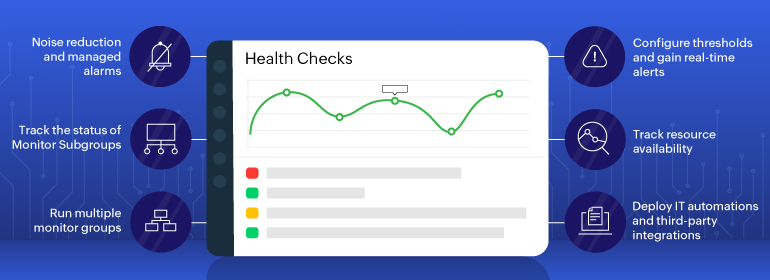
Is it only us, or have you also felt that you cannot do much with just Monitor Group (MG)? If the feeling is mutual, we are on the same page. Your ops engineer might have felt that MG restricts the ability to perform IT automation. For an ops engineer, how easy it is to handle incidents depends on how frequently MG status alarms are received. Enter Site24x7 Health Checks.
The Health Check in Site24x7 helps you identify issues that might need addressing to maintain the overall status of a monitor group. With the Health Check feature, you can review statuses of the monitor groups on multiple monitors to obtain a bird's-eye-view of the monitor details. Monitoring IT infrastructure health can save time and costs as it helps you detect and remediate issues.
Powerlessness of Monitor Groups
The Monitor Groups and Subgroups provide a streamlined approach so you can organize your monitored resources and simplify administrative tasks. It is often difficult to ascertain the stability of an application with a single resource. In the context of containerization, where multiple resources run within a single host, the impact created by more than one process might affect other processes in a single host. This requires a bird's-eye view of multiple levels of groupings, like application, server and others, such as grouping terminologies like name spaces in Kubernetes.
When you consolidate multiple resources serving a single business application within a Monitor Group, the process of individually tracking each resource and compiling availability data becomes tedious. This also exposes the powerlessness of monitor groups, as displaying just the monitor groups won't ensure your monitors are performing well.
Less noise, more work
Health Checks enable you to view and analyze the status of your monitor group while you determine its availability. This, in turn, allows you to manage your resources effectively. Site24x7's Health Check is automatically activated upon the creation of a Monitor Group or Subgroup.
Consequently, you gain immediate access to an overall snapshot of your MG health checks. This serves as a ledger for how a group of resources that are considered to be working together perform as a unit, and gives a historical perspective of the application stability.
Use case of Health Check
Let's consider a scenario where a monitor group is enabled with Health Check. Whenever a resource has a change in status, you can access a comprehensive root cause analysis (RCA) at the Monitor Group level, which also facilitates an assessment of the impact at the group level. Moreover, any alteration in resource status is promptly reflected in the Monitor Group, resulting in a consolidated alert at the Monitor Group level. This integration leads to a reduction in alert floods, noise reduction, and streamlining the monitoring process.
Here are six ways you can isolate performance issues with Health Checks:
1. Run multiple monitor groups
Run multiple monitor groups to track the performance of one or more business applications, monitor each resource separately, and compile the performance status of those resources.
2. Configure thresholds and gain real-time alerts
You can add a threshold profile for a specific monitor group, and set threshold values for all the status associated with it.The monitor group status is updated based on the Health Check configuration. The RCA corresponding to event scenarios, or a particular subset, and that helps ops engineers achieve resolutions faster.
3. Track resource availability
With resource availability, obtain the monitor group status based on threshold values such as, availability percentage, and the total number of monitors which might reflect an up, down, or critical status.
4. Noise reduction and managed alarms
Health Checks enables you to mute the alerts for all the resources and receive one single alarm at the MG level. From here, you can track individual monitor status changes, including the exact time of outage and the reason for outage. Set configurations by creating threshold values for individual monitors.
5. Track the status of Monitor Subgroups
Tailor the status of your Monitor Group or Subgroup as per your health check threshold preferences. You can also get all your subgroup propagation delivered to the parent MG.
6. Deploy IT automations and third-party integrations
IT automations are effective in increasing productivity, reducing costs, and increasing availability. Get the RCA report of the Health Check delivered to your third-party integrations.
With these methods to isolate performance issues, Health Check for your Monitor Groups or Subgroups can track the status and downtime of individual resources within Monitor Groups. It enables you to gain insights into resources that frequently undergo status changes, allowing for in-depth issue analysis. To learn more about Health Checks, please refer to our documentation.
Comments (0)