Tags: A smarter way to organize and manage monitors
Being organized is a critical aspect of IT infrastructure monitoring and management. Our Monitor Groups and Subgroups feature gave you the flexibility to group resources by a business application. With our recent launch of tags in Site24x7, you'll now be able to organize your resources by technology and other segments. So let's dive in and learn a bit more about tags, its features, and some basic tagging strategies.
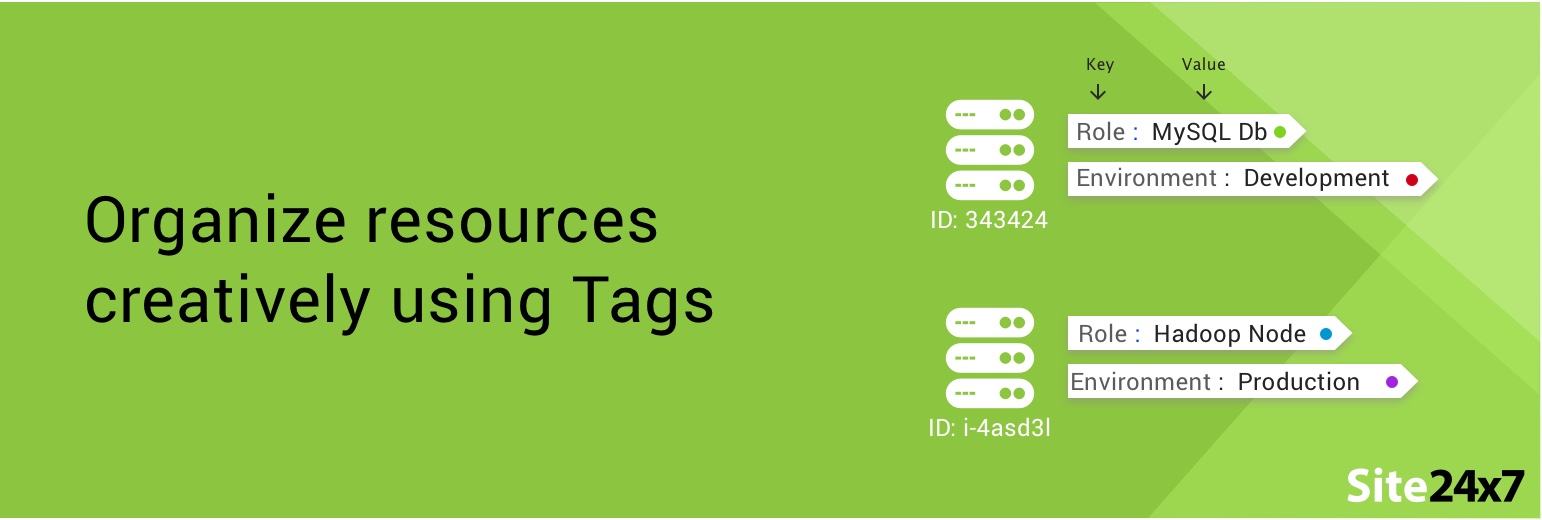
Tags, in detail
Tags are unique labels that allow you to assign custom metadata to your monitors. Additionally, you can assign unique colors to each tag for quick identification and sorting. Gray color tags are used to represent any auto-synced system-generated tags, such as those from the AWS console.
Site24x7 offers a hybrid tagging system, where each tag can be assigned a unique, arbitrary key name and an optional value. Since tags do not offer any semantic meaning to the monitored resource, these can be inserted and interpreted purely as a string of characters.
Basic strategies for Site24x7 tagging
Other than the tags synced from the AWS console and other service tags, there aren't any tag types inherent to Site24x7. However, you can always customize Tags to categorize your resources by owner, environment, purpose, or other criteria. Below are some basic categories and strategies to help you formulate an efficient tagging strategy for your business.
- Technical tags: Different IT resources work in tandem to deliver your services. A technical tag assigned to your monitors can help you distinguish your monitors based on certain conditions. Technical tags can be based on monitor names, monitor IDs, resource versions, and more.
- Environment-based tags: You can apply environment-based tags to quickly distinguish between resources that are part of your production, development or staging infrastructure.
- Business tags: Say you have multiple business units in your company with each unit hosting different resources. Tags would be a good way to segregate resources by business unit. An actual example could be using tags, such as USA_Resources, India_Dev, UK_QA etc.
- Automation tags: These tags can be applied to resources that take part in your automation activities. During an IT Automation action, you can pass an incident parameter called "$TAGS" in the body of your Invoke URL. Once the automation gets executed, the HTTP response for the monitor will have the actual tag's name: value pair appended to it. You can also pass tags as incident parameters to customize the message title of your third-party applications.
- Role-based tags: You can assign a unique role-based tag to your server resources based on the role the server plays. For example, you can use custom role-based tags to categorize your database servers as primary MySQL DB, Secondary Slave MySQL DB, Hadoop DataNode, Hadoop NameNode etc.
Filter and access resources quickly
With tag-based search and filter, you'll have better control over what gets located and what gets monitored. Now you can query and find your defined tags from Site24x7's search widget. It helps you detect all associated monitors quickly and view them in a single location. Outage monitors listed in the Alarms View can be tracked based on specific tags as well.
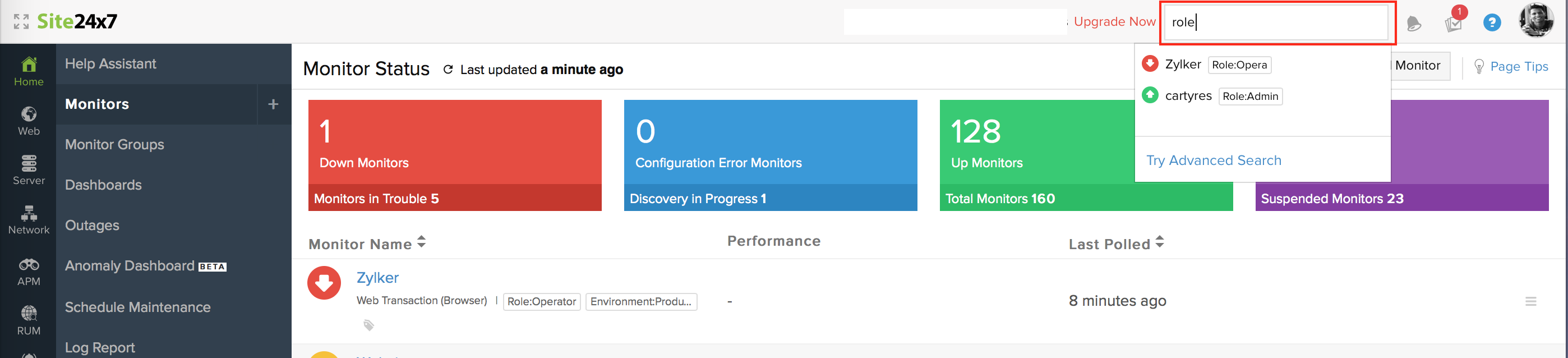
Alternatively, you can now filter monitors based on tags or monitor groups. You just have to select your tag or monitor group from the filter drop-down to view all the associated monitors.
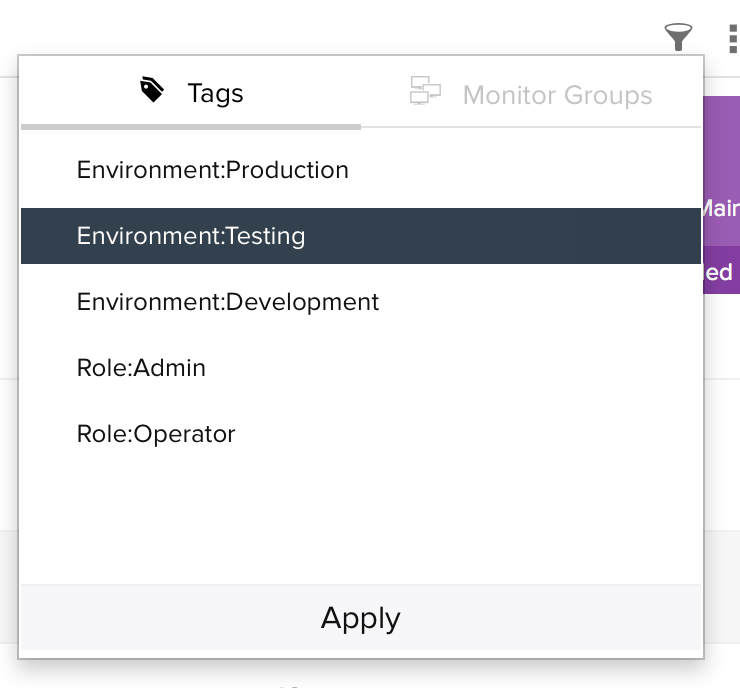
Scheduling and publishing reports with tags
If used effectively, tags will help you streamline your reporting. For example, when scheduling or publishing a report for one of your monitors, you can associate the report with a tag, instead of linking it directly to a set of monitors or groups.
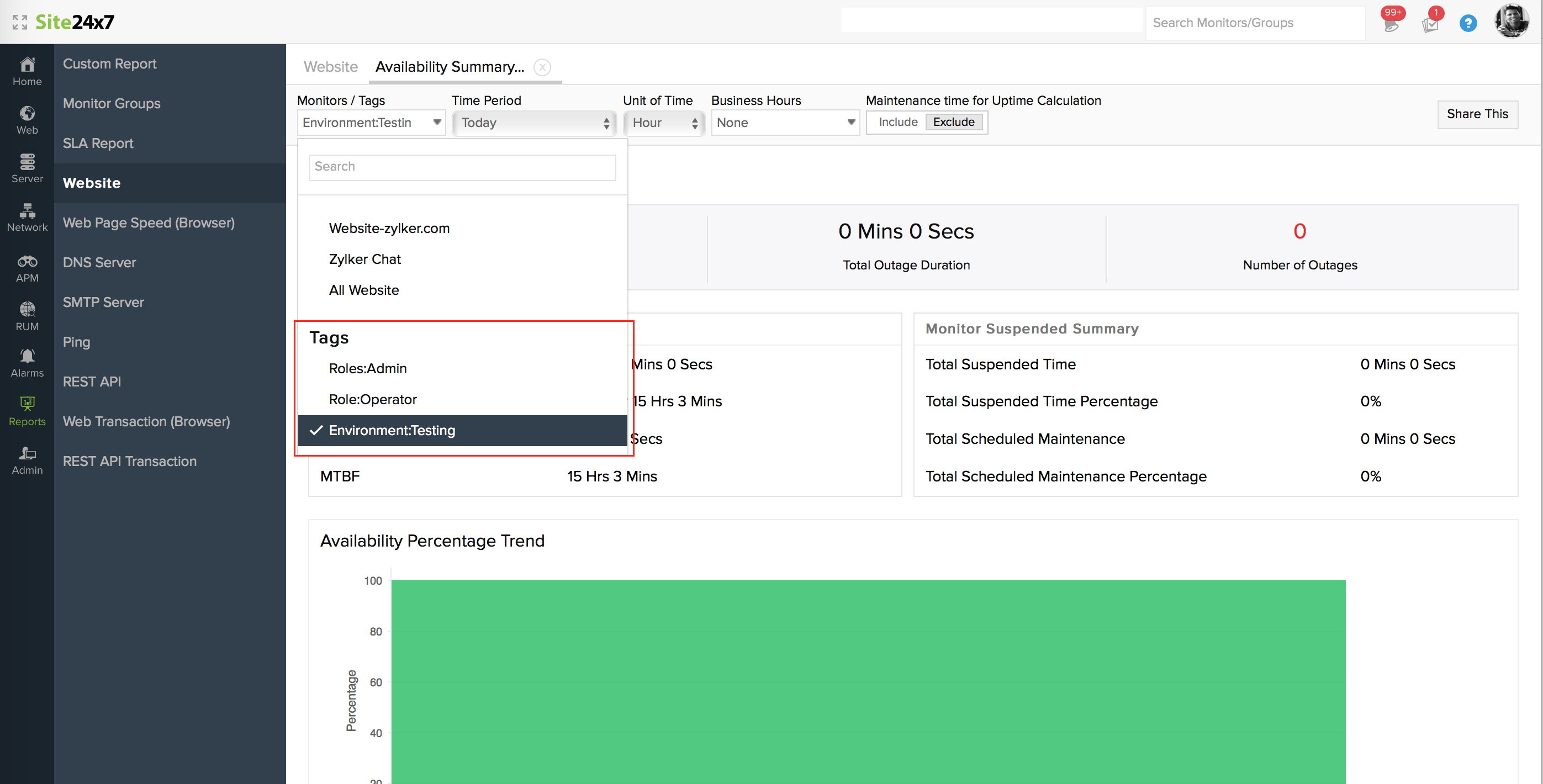
The following monitor-based reports in Site24x7 support tagging:
- Summary Report
- Availability Summary Report
- Health Trend Report
- Performance Report
Boosting monitor management using tags
Associating tags to your monitoring resources is quite simple. Now, if you want to tag your resources quickly, you can use the bulk action for tagging feature to associate different tags with a wide array of monitors of your choice.
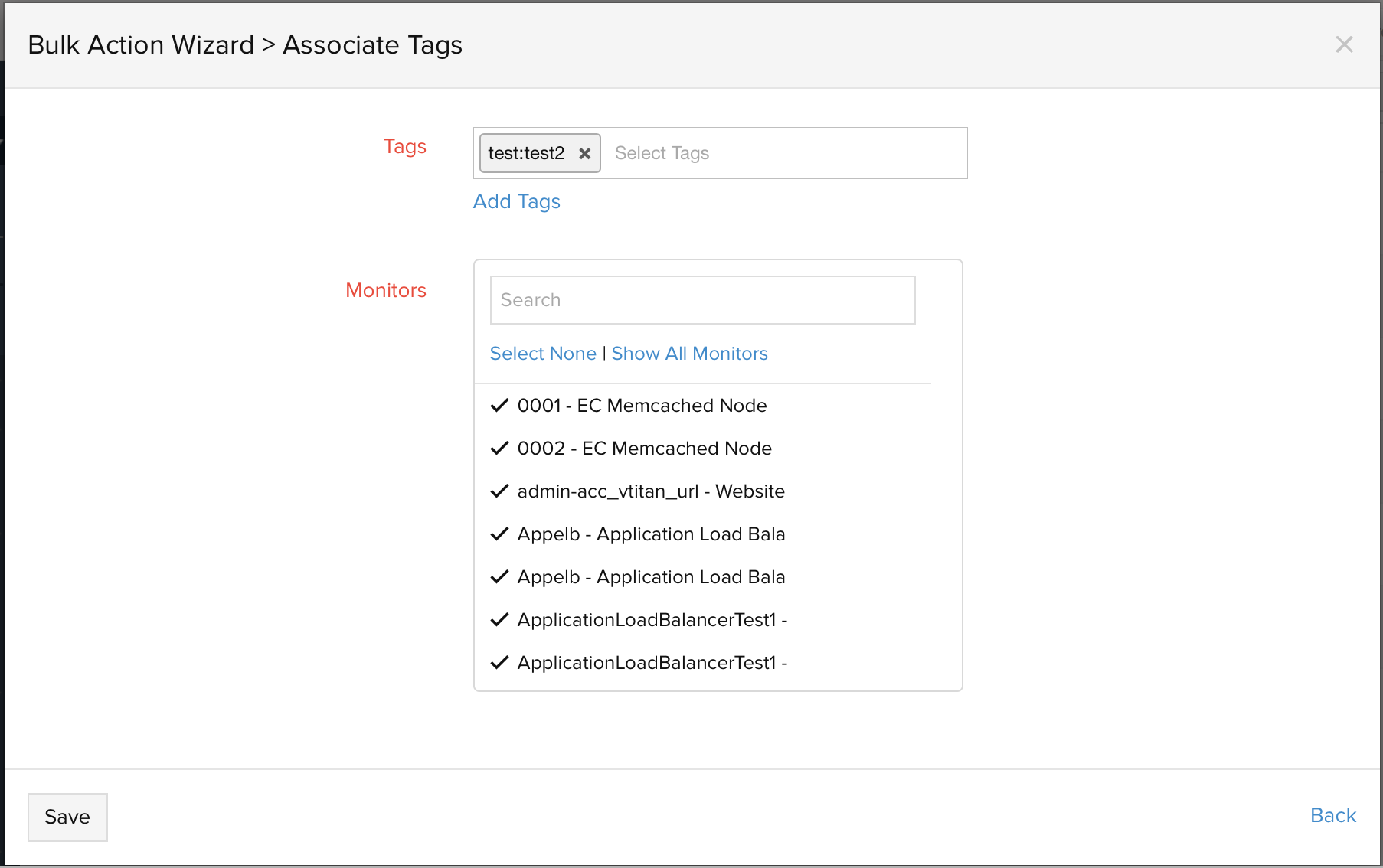
Access tags via APIs
Another way you can remotely work with tags is by using our REST APIs. Some of the tagging functions that you can perform with our APIs include:
- Creating new tags
- Fetching details of an existing tag
- Modifying the metadata of your existing tag
- Deleting a tag
- Gathering a list of all your configured tags.
Try it now!
Tags are already used to aid AWS service discovery in Site24x7 by excluding resources, but now all AWS system-generated tags will get auto-synced with Site24x7. Now that Tags serve as a great foundation for organizing your monitors, why not give Tags a spin? Head to our community to share your own tagging strategies and best practices.
Great feature but please also add these tags in the noc view !
Thx
Regards
Patrik
Thanks for the suggestion Patrik. We'll add this to our feature list. Should be a very useful feature.
-Jasper