When you create a new monitor, you manually sort it into a monitor group, add a tag, associate notification profile, threshold profile and create an automation. We feel an automated process would be helpful here, so we're now introducing configuration rules for anything configurable in Site24x7. Please note that we have now deprecated support for Server Configuration Templates. All the attributes present in the configuration template is now migrated to Configuration Rules.
Configuration rules
These are conditional rules based on which monitors can be sorted, grouped and associated with an action. When the monitor configuration matches the rules defined then the corresponding actions will be executed.
Here are the components involved in configuration rules:
Criteria
Let's say you have a Windows OS and the host name is "example123." The OS, host name, and its value are the criteria while "OR" and "AND" are the conditions. Use the "OR" condition if you'd like any of the criteria to match or the "AND" condition if you'd like all the criteria to match. You can add multiple such criterion and then define an action for them.
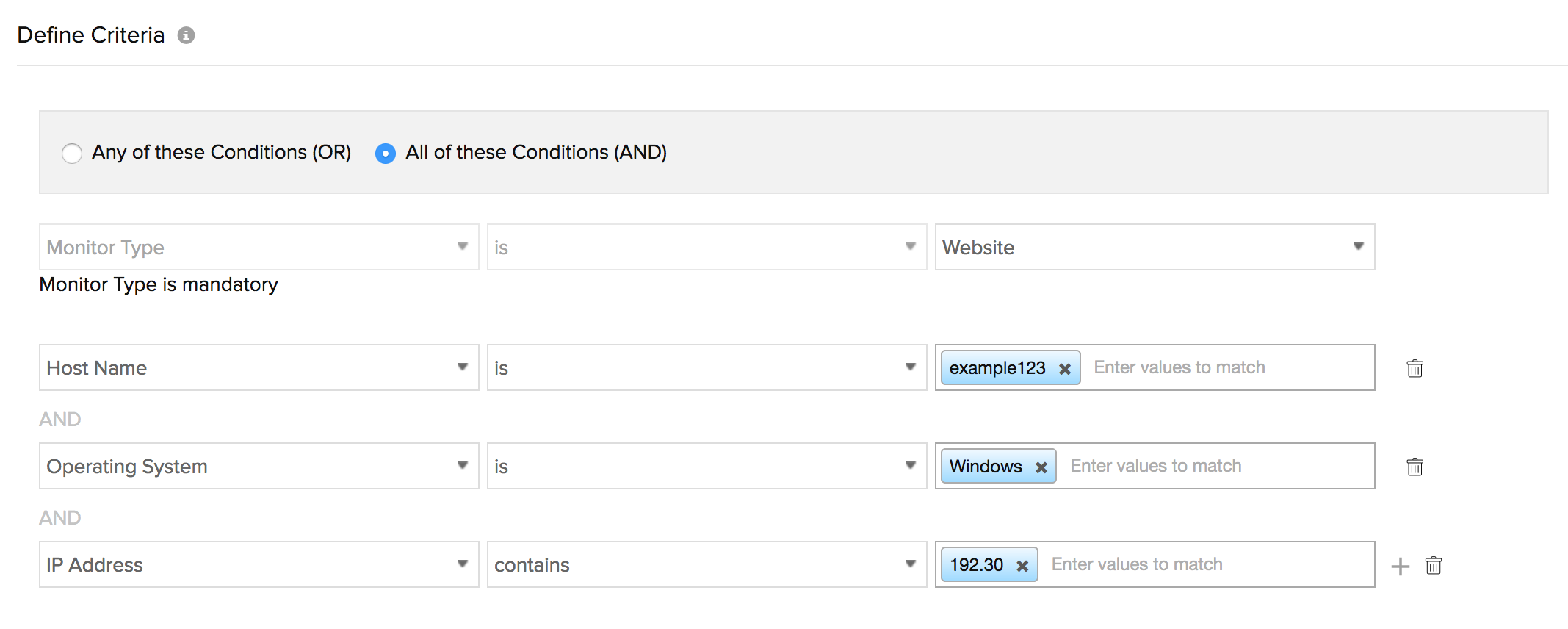
Actions
Configure an action to be executed when the criteria match. Actions can be automatic service discovery, associating a resource check profile, or sorting the monitor into a monitor group.
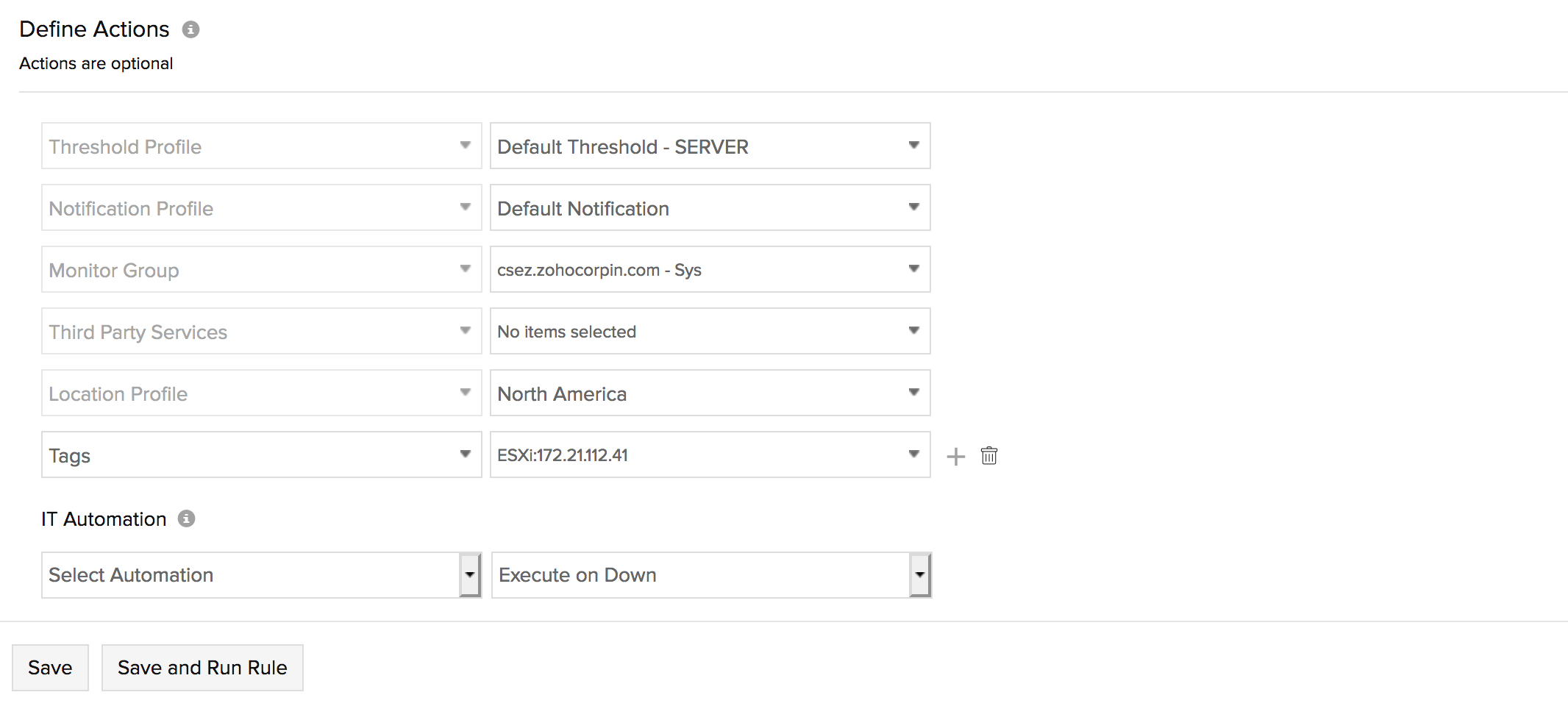
Priority
When you've created more than one rule, set priorities to decide which rule has to be applied first. The lower the number, the higher its priority.
How to enable rule execution during monitor addition?
Once you've created the rules, they'll be listed under Admin > Inventory > Configuration Rules. Here, you'll find a global setting to enable the rules to run when a monitor is being created. If set to yes, the rule that matches the monitor configuration will automatically associate its actions with the monitor.
Usecase: Asoociate a new monitor with a monitor group based on name pattern
Let's say that all servers that have a domain name containing "US-zylker" are to be added to the monitor group "Server" and be associated with a threshold profile named "Default threshold - Server" along with a check frequency of "5 minutes." Once these criterion are defined and the rule configured, any server added with the domain name "US-zylker" will be automatically associated with the actions defined above.
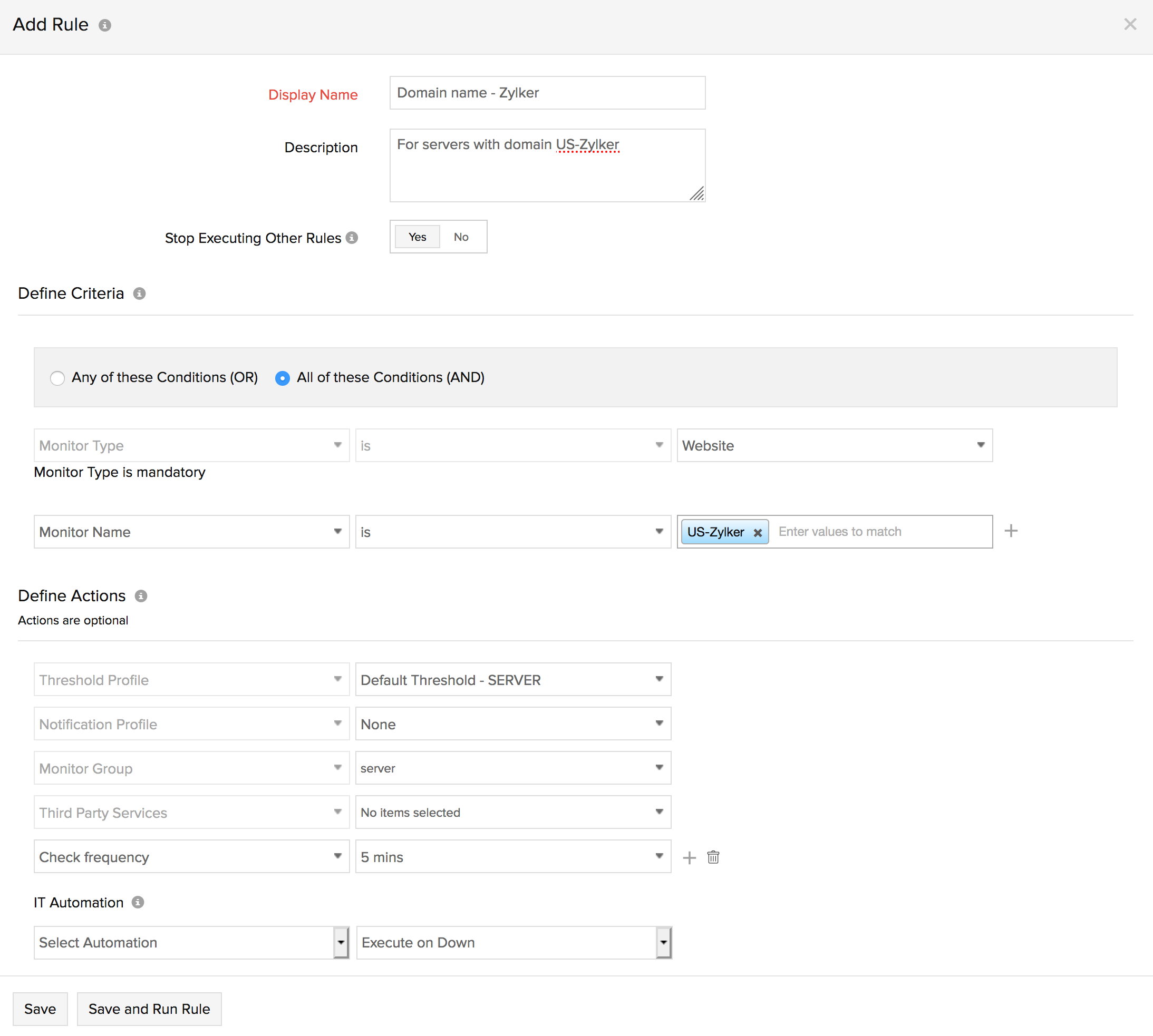
Similarly, you can set up multiple rules, such as adding different thresholds based on the RegEx pattern of IP address, or you can combine all the actions into a single rule.
Well, that's it for now. Try adding a few configuration rules to your monitors, and send us your feedback. Cheers!
Configuration rule is a great feature, specifically when monitoring a large number of devices. Seems like there are some gotchas, it does not behave the way it should be. Refer to support ticket ## 860232 ##
Also, in the define action section "Add services", it will be good to have an option to browse a server monitor and select the services from that monitor instead of typing the name of a service, which is prone to human mistake (typo etc).
Thanks,
Ash