Debugging JVM Issues: A Guide to Troubleshooting System Crashes
Contrary to popular belief, the Java Virtual Machine (JVM) is not flawless. The JVM is a large program written in native code. Like most large programs, the JVM contains some bugs that can lead to unexpected program behavior, also known as system crashes. These crashes include out-of-memory errors, segmentation faults, and failed assertions. Additionally, incorrect configuration of JVM properties can result in error conditions that also lead to system crashes.
Troubleshooting JVM crashes is crucial, especially when they involve mission-critical systems. Consider a financial application that relies on notifications from a payment processor to process payments. If this application encounters a system crash, it will lead to the loss of crucial notifications from the payment processor. Consequently, the users of the application would be adversely affected, as their payments would be processed without them receiving the corresponding value.
This guide helps you diagnose and troubleshoot system crashes efficiently. By adhering to the tips and guidelines provided, you can enhance the stability and dependability of your Java application.
What Are System Crashes?
System crashes occur when the JVM or underlying system on which it runs unexpectedly fails, resulting in the abnormal termination of running Java programs. Therefore, it's crucial to understand the likely causes of system crashes and how best to troubleshoot and respond to them.
The following are common reasons why a system crash may occur.
Running Out of Memory
The JVM allocates memory for Java objects and data, with reference-type objects in the heap and primitive values in the stack. When the heap memory is full, an OutOfMemoryError may occur. Garbage collection frees up unused objects but the error remains if not enough memory is freed.
Running out of memory can cause the JVM to crash due to the following reasons:
- Insufficient heap space: A program where the JVM heap size is configured to be small is more susceptible to crashing because of out-of-memory errors.
- Memory leaks: Memory leaks occur whenever a program does not release resources effectively. Memory leaks often leave a program with insufficient memory for execution.
- Stack overflow: The JVM has a stack for method calls and variables. Overuse or deep recursion can cause a stack overflow error and a program crash.
- Native memory exhaustion: When a program or the JVM uses too much memory from the operating system, it can cause a crash, mainly if direct memory buffers or native libraries are used.
Monitoring memory usage and adjusting heap sizes is crucial for optimal application performance. Site24x7's Java monitoring tool is a valuable resource for monitoring JVM metrics. It gives a complete picture of your Java application's performance and also helps you identify anomalies in real time. For instance, it monitors the number of active threads in the JVM, providing insights into thread utilization, thread pool management, and potential thread-related issues such as thread contention or deadlocks.
Segmentation Faults
Segmentation faults, or "segfaults," occur when the JVM accesses invalid memory locations or performs illegal memory operations, often when executing Java bytecode. It's common in native languages like C and C++.
Segmentation faults can cause the JVM to crash in the following ways:
- Memory access violation: Segmentation faults can occur when the JVM tries to access invalid memory addresses, typically outside the allocated boundaries of data structures like arrays or buffers. These faults can be triggered by Java code, particularly when utilizing the Java Native Interface (JNI). JNI enables developers to access low-level code written in assembly language, C++, or C, often used for hardware interaction or optimizing critical system components. However, caution is necessary when using JNI, as writing and understanding native code can be challenging. Errors in native code can lead to computer memory corruption and may be difficult to resolve without proper comprehension.
- Attempted modification of read-only memory: A Java developer, while writing code, may incorrectly try to modify data in a memory address marked as read-only. Trying to modify data in read-only memory leads to a segmentation fault.
- Memory corruption: Memory corruption occurs when memory content is altered unexpectedly, often due to buffer overflows, uninitialized memory, or pointer arithmetic errors. It can lead to a segmentation fault when the JVM encounters the corrupted memory. Memory can be corrupted when using buggy JVM extensions and plugins.
To avoid segmentation faults, you should minimize the use of native code with JNI, leveraging Java's built-in features like lists, iterators, maps, and heaps for automatic memory management. Prioritize thorough testing to address potential memory-related issues and ensure program stability. Also, keep JVM libraries and plugins up-to-date for bug fixes, performance enhancements, and security patches that reduce the risk of memory errors and vulnerabilities.
Failed Assertions
Failed assertions in Java are rare, especially in more recent versions of Java like Java 8 and beyond. Failed assertions typically indicate a fundamental issue with the JVM version being used.
Failed assertion errors can occur when the JVM fails to detect certain expected program states. For example, if you add an object multiple times to a list, you would expect multiple references to the same object to be stored in subsequent indexes of the list. However, if only one instance of the object reference is found in the list, it indicates a deviation from the expected behavior of Java.
Encountering a failed assertion error means that Java is not behaving according to its specified rules. In the past, users who experienced failed assertions in Java 1.5 and Java 1.6 versions reported that it often resulted in the termination of the JVM.
Troubleshooting JVM Crashes Using Log Files
Whenever a JVM crash occurs, a fatal error log is created. The fatal error log contains information about the JVM crash and the state of the JVM at the time of the error. The fatal error log is used to troubleshoot a JVM crash.
The fatal error log file is divided into different sections, which include the following:
- A header that provides a brief description of the crash
- A section with thread information
- A section with process information
- A section with system information
A bare-bones log file can be found in this GitHub gist https://gist.github.com/ehizman/e4152ba4562dada95b28d92b9d932c4b.
On Windows computers, the fatal error log is, by default, created in the directory where the Java process encountered the crash. The default location where fatal error logs are created is usually the current working directory or the installation directory of the Java application.
On Linux and Unix-like systems, the JVM fatal error logs are typically generated in the /tmp directory.
The following sections provide a hands-on example of troubleshooting a JVM crash using fatal error log files. You'll reproduce a JVM crash and subsequently analyze the fatal error log that's created.
The example uses a Windows computer, the IntelliJ IDE, and JDK 17.0.4.
Reproducing the JVM Crash
In this example, you'll reproduce a segmentation fault that leads to a JVM crash. Consequently, the JVM crash should create a fatal error log in your program's root directory.
Create a Java file called Crash.java, then copy and paste the code shown below into the file:
import sun.misc.Unsafe;
import java.lang.reflect.Constructor;
public class Crash {
public static void main(String[] args) throws Exception {
final Constructor<Unsafe> unsafeConstructor = Unsafe.class.getDeclaredConstructor();
unsafeConstructor.setAccessible(true);
final Unsafe unsafe = unsafeConstructor.newInstance();
System.out.println(unsafe.getAddress(0));
}
}
Note that the Java sun.misc.Unsafe package is used in the program above. This package gives Java developers access to low-level operations like manipulating the program memory directly.
The program above attempts to read from an invalid memory address during program execution. After running the program, you'll notice that a log file was created in the root directory of the folder in which your Java program runs. In this example, the created log file is named hs_err_pid30080.log:
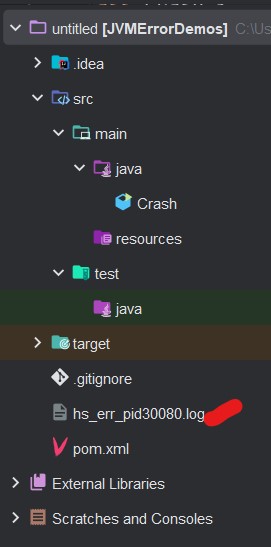 Fig. 1: Screenshot showing fatal error log created in program directory
Fig. 1: Screenshot showing fatal error log created in program directory
Analyzing the Header Section of the Log
A fatal log file starts with a header section that contains a brief description of the crash. Below is a snippet of the header section from the hs_err_pid30080.log file created above:
#
# A fatal error has been detected by the Java Runtime Environment:
#
# EXCEPTION_ACCESS_VIOLATION (0xc0000005) at pc=0x00007ff9ce8e51f3, pid=30080, tid=20684
#
# JRE version: Java(TM) SE Runtime Environment (17.0.4.1+1) (build 17.0.4.1+1-LTS-2)
# Java VM: Java HotSpot(TM) 64-Bit Server VM (17.0.4.1+1-LTS-2, mixed mode, sharing, tiered, compressed oops, compressed class ptrs, g1 gc, windows-amd64)
# Problematic frame:
# V [jvm.dll+0x7a51f3]
#
# No core dump will be written. Minidumps are not enabled by default on client versions of Windows
#
# If you would like to submit a bug report, please visit:
# https://bugreport.java.com/bugreport/crash.jsp
#
This header section contains a summary of the crash. The line below shows that the JVM crashed on a memory access violation, where the JVM attempted to read from or write to an invalid memory address:
EXCEPTION_ACCESS_VIOLATION (0xc0000005) at pc=0x00007ff9ce8e51f3, pid=30080, tid=20684
The logs show the problematic frame as V [jvm.dll+0x7a51f3]. The JVM has stack memory for storing program instructions and method arguments. The stack is divided into blocks of memory called frames. A frame, also known as a stack frame, is a fixed-size block of memory used for organizing and managing data like function calls, pointers, temporary variables, and function arguments. V represents the VM frame type, while [jvm.dll+0x7a51f3] points to the specific location where the crash occurred in the JVM.
Please refer to the Java troubleshooting guide https://docs.oracle.com/en/java/javase/11/troubleshoot/fatal-error-log.html#GUID-DDFA3BD4-49F6-44EC-AD22-F7B93463D1F9:~:text=Table%20A%2D3%20Frame,including%20compiled%20Java%20frames for information about other frame types.
The header section also contains information about the Java Runtime Environment (JRE) and the Java Development Kit (JDK) used to run the code. This information allows you to evaluate your JDK and JRE versions for any known bugs. If you encounter a JVM crash, you may want to check Java support groups for any known failures of your JVM version to see if they align with what you are currently experiencing.
The header section of the fatal error log also contains a subsection titled "SUMMARY." This subsection contains information about the system on which the JVM runs and the command line arguments that were used to start the JVM. From what you see here, no extra command line argument may have caused the crash. For security, some information about the computer used in the example has been hidden in the log below:
--------------- S U M M A R Y ------------
Command Line: -javaagent:C:\Program Files\JetBrains\IntelliJ IDEA
2022.2.1\lib\idea_rt.jar=61279:C:\Program Files\JetBrains\IntelliJ IDEA 2022.2.1\bin -Dfile.encoding=UTF-8 Crash
Host: 11th Gen Intel(R) Core(TM) i7-1195G7 @ xxxxGHz, x cores, xG, Windows x , 64 bit Build xxxxx (10.xxxxx.xxxx)
Time: Sat May 27 04:46:07 2023 W. Central Africa Standard Time elapsed time: 0.305197 seconds (0d 0h 0m 0s)
Analyzing the Thread Section of the Log
The thread section contains information about the thread in which the crash occurred:
--------------- T H R E A D ---------------
Current thread (0x000001b3e279a2f0): JavaThread "main" [_thread_in_vm, id=20684, stack(0x000000308e300000,0x000000308e400000)]
Stack: [0x000000308e300000,0x000000308e400000], sp=0x000000308e3fef00, free space=1019k
Native frames: (J=compiled Java code, j=interpreted, Vv=VM code, C=native code)
V [jvm.dll+0x7a51f3]
C 0x000001b3ea01d621
Java frames: (J=compiled Java code, j=interpreted, Vv=VM code)
j jdk.internal.misc.Unsafe.getLong(Ljava/lang/Object;J)J+0 java.base@17.0.4.1
j jdk.internal.misc.Unsafe.getAddress(Ljava/lang/Object;J)J+20 java.base@17.0.4.1
j jdk.internal.misc.Unsafe.getAddress(J)J+3 java.base@17.0.4.1
j sun.misc.Unsafe.getAddress(J)J+4 jdk.unsupported@17.0.4.1
j Crash.main([Ljava/lang/String;)V+32
v ~StubRoutines::call_stub
siginfo: EXCEPTION_ACCESS_VIOLATION (0xc0000005), reading address 0x0000000000000000
Information about the failed thread is available in the following excerpt:
Current thread (0x000001b3e279a2f0): JavaThread "main" [_thread_in_vm, id=20684, stack(0x000000308e300000,0x000000308e400000)]
From the above log:
0x000001b3e279a2f0is the pointer to the thread- The type of thread is identified as a
JavaThread _thread_in_vmindicates that the thread is running in the VMid=20684indicates the ID of the threadstack(0x000000308e300000,0x000000308e400000)indicates the stack
You can find more information about thread components in Oracle's documentation.
The thread information also contains details about the stack trace of the Java code leading up to the crash. In the example, the stack trace includes both compiled and interpreted Java code:
V [jvm.dll+0x7a51f3]
C 0x000001b3ea01d621
The above lines indicate the presence of native frames, suggesting that the crash might be related to native code or interactions with the underlying system
Furthermore, the thread section also gives information about the signal that caused the JVM to terminate:
siginfo: EXCEPTION_ACCESS_VIOLATION (0xc0000005), reading address 0x0000000000000000
The signal indicates that the violation occurred while attempting to read from the memory address 0x0000000000000000.
Based on this information, the JVM crashed due to an EXCEPTION_ACCESS_VIOLATION, indicating a memory access issue. The crash occurred at the stack frame where the instruction to read from address 0x0000000000000000 was executed by the JVM.
How to Fix a System Crash
It's important to note that JVM system crashes can result from different causes. To effectively identify and address the root causes, it may be necessary to conduct a thorough analysis as well as monitoring and profiling of the specific crash scenarios. Consulting the documentation and support resources provided by the JVM vendor is also advisable.
Nevertheless, there are a few steps you can take to potentially resolve or avoid JVM crashes.
Update JVM
Keeping your JVM updated with the latest version is essential. JVM updates often include bug fixes, performance improvements, and security patches that can help prevent crashes. Regularly check for updates provided by the JVM vendor and apply them as necessary.
Altering Heap Size
The heap size should be configured, taking the memory capacity of the host system into consideration. If the Java heap specified by the JVM is larger than the memory allocated by the host system, the JVM might not start or run out of virtual memory. This is because the host system does not have enough memory to perform operations like loading native libraries into memory, bytecode optimization, and compilation, which must be performed before the JVM starts. On the other hand, if the program requires more heap memory than is allocated, it is most likely to encounter an out-of-memory error because it does not have enough space to store objects created during your program’s execution.
Therefore, you must consider the specific case and consult your JVM’s documentation and guidelines for managing heap memory. Application monitoring platforms like Site24x7's Application Monitoring platform can also help you monitor and profile your application’s memory usage, providing you with insights into the current heap usage, object allocations, and potential memory leaks that can happen on your application.
Increase Maximum Virtual Memory of the System
If the JVM exceeds the maximum virtual memory available, it may crash. To avoid this, you can increase the maximum virtual memory of the system, which will provide more resources for the JVM to operate. You can do this by adjusting the system settings or configurations specific to the operating system.
Locate and Fix Memory Leaks in Your Code
It's essential to identify and fix memory leaks to prevent your system from crashing due to running out of memory. These leaks happen when objects are not properly released, causing memory usage to increase constantly. To address this issue, carefully review your code for any potential memory leaks and release resources correctly. It's also essential to use effective memory management techniques and ensure proper management of object lifecycles. Application monitoring tools like Site24x7 APM Insight can help you monitor your Java application's memory usage in real time.
Increase the Stack Size
The JVM uses a stack to keep track of method calls and local variables. If the stack size is too small and the program exceeds its limits, it can result in a JVM crash. Increasing the stack size can help prevent stack overflow errors and crashes. You can achieve this by adjusting the JVM configuration parameter -Xss (stack size) to a larger value.
Optimize Your Code
If your code is inefficient or not optimized properly, it can cause the JVM to crash. Therefore, you need to identify the areas where your code is not performing well and optimize them. This involves improving your algorithms, reducing object creation, enhancing I/O operations, and using caching techniques to reduce resource consumption and improve performance.
Conclusion
The guide provided tips and guidelines to help you effectively identify and resolve system crashes, leading to more stable and reliable Java applications.
Furthermore, with Site24x7's Application Monitoring platform, you can effortlessly monitor your websites, servers, applications, and network infrastructure through a comprehensive and easy-to-use platform. Site24x7 offers a range of robust features and proactive monitoring capabilities to ensure that your website performs smoothly and delivers a top-notch user experience.